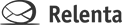There are two ways by which you can receive your existing email in Annelite:
- Auto-forwarding
- IMAP and POP
We provide examples for Gmail and Google Apps. Other services will have a similar setup, please consult their documentation for details. Here are some other links for email auto-forwarding: GoDaddy • Yahoo! • Apple • Outlook
Auto-forwarding
This is our recommended method. You can auto-forward some or all of your emails, from any number of domains to your you@annelite.net address which you create when you start your Annelite account or create a new department. It can be found either in Settings > Email Accounts or on the Account Dashboard.
IMAP and POP
This option is available to our paying customers only. If you are on a free plan, adding an IMAP or POP account will start a free 14-day trial.
Use this option only to download your old emails into Annelite. Once this is done, switch to email auto-forwarding because it’s faster and simpler.
Make sure you import your contacts before downloading email. This is important because downloaded emails will be automatically assigned to appropriate contacts based on sender’s email address.
Go to Settings > Email accounts and click on + Incoming Email Account. Enter your credentials and click Save.
Only unread messages from IMAP or POP will be downloaded. You will need to make sure that other email clients, such as Outlook, aren’t marking messages as “read” on IMAP or POP server. The IMAP folder structure will not be copied.
Next Step – Email Identities
To send outgoing email from Annelite, you will need to set up at least one email identity. Email Identities allow you to choose which address you want to use to send an email. For example, you can set up identities for both you@yourcompany.com and sales@someothercompany.com and you’ll have access to both addresses from within Annelite. You can set up as many identities as you need. See how to set up identities here.