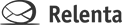Most all issues that you encounter with your Annelite account can be solved by force-refreshing the page, clearing the browser cache or updating the browser to its latest version.
Note: We recommend that you use Firefox, Chrome or Safari for the smoothest Annelite experience.
Force refresh
It will cause your browser to make sure it has the latest copy of the page you are viewing. Here are keyboard shortcuts for force refreshing:
- Windows: Ctrl + F5
- Mac/Apple: Apple + R or Cmd + R
- Linux: F5
Clear your browser cache
Each time you access a web page, your web browser stores a temporary copy, or cache, of the files needed to display that page to you. If your cache is stuck or not updating, you could be viewing an older version of the files that are needed to render your Annelite account pages properly.
Firefox
- Go to Tools > Clear Recent History.
- Under “Time Range to Clear” select “Everything.”
- Expand the “Details” section and check “Cache.”
- Click the “Clear Now” button.
Chrome
- Go to Tools > Options > Under the Hood.
- Click the button labeled “Clear browsing data.”
- Select the checkboxes for the types of information that you want to remove.
- Click “Clear browsing data.”
Safari
- In the Mac OS X menu bar, go to Safari > Empty Cache.
Internet Explorer
- Go to Tools > Internet Options > General > Browsing History > Delete.
- From this window delete the Temporary Internet Files.
- Close this window, then select OK before exiting the browser.
Update your browser
If the above steps do not help, you do need to make sure you’re using the latest version of your browser. Here are the direct download links:
Additional troubleshooting
If you are still having trouble, here are a few more things you can try:
- Upgrade your Flash Player as well as all other add-ons and plugins to the latest versions available.
- Try a different browser. If it works, then the issue is with the browser settings and/or installed add-ons or plugins. Look for troubleshooting tips on your browser’s support documentation:
- Try a different computer at the same place. If it works, then the issue is computer settings on the first one.
- Try a different Internet Service Provider. If it works, the issue is with your local network.
Follow these steps and may your Annelite experience be smooth as silk!