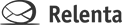What is Email Dropbox?
The Email Dropbox feature lets you use any desktop, mobile or web email client with Annelite. Simply BCC any email to your you@annelite.net address, and it will automatically be placed in Sent folder and filed against the appropriate contact. (Imagine never again copying and pasting any special “dropbox” email addresses.) To start using dropbox, you…