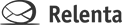To send outgoing email from Annelite, you will need to set up at least one email identity. Email Identities allow you to choose which address you want to use to send an email. For example, you can set up identities for both you@yourcompany.com and sales@someothercompany.com and you’ll have access to both addresses from within Annelite. You can set up as many identities as you need.
To create an identity, click Settings > Email Identities. Then fill out the form with the appropriate information and click Save.

You can add an optional default signature to each identity, and specify who on your team has the permission to use it. You can also mark the identity as your default. Whenever you click Compose, this will be the first address that pops up in the From: field. (Please note: if you are replying to an email, the default From: email address will be the email identity to which the email was sent, not necessarily your default identity.)

Make sure that whoever provides your email address knows you are using Annelite by adding an SPF record to your domain’s DNS records. This will prevent your email from being mistakenly labeled as spam and will prevent weird bouncing issues when you send mass email notifications.
Click here for instructions on how to set up incoming email.